Tableau de bord
Voici un exemple de tableau de bord simple pour activer/désactiver l’automatisation, le “max range” et suivre l’évolution de la charge. Ce tableau de bord fonctionne aussi sur l’app.
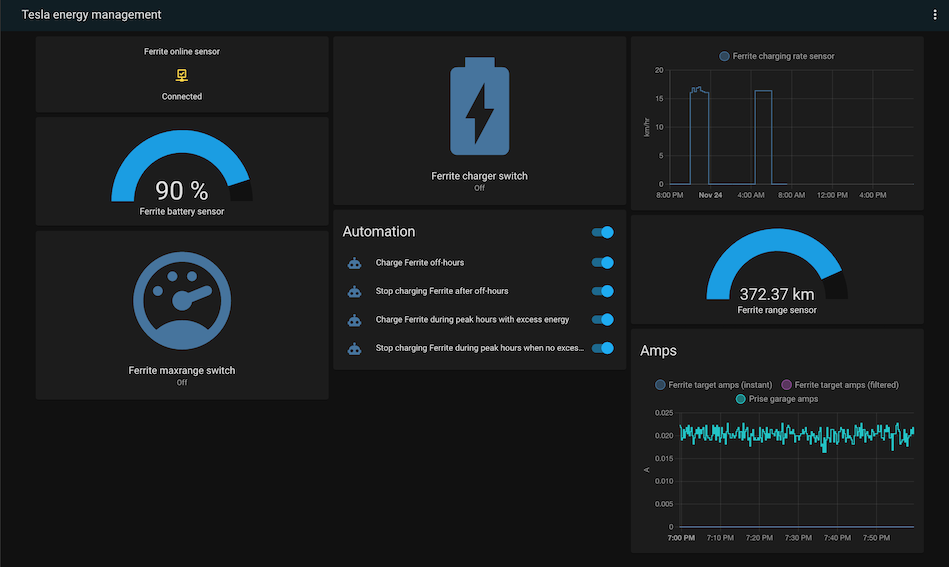
Marche à suivre
- Pour rajouter un onglet spécialisé dans le menu à gauche avec ce tableau de bord, se rendre dans Configuration -> Lovelace Dashboards. Cliquer sur le bouton Add Dashboard en bas à droite et entrer un nom, par exemple “Tesla energy management”.
- Ouvrir le dashboard et choisir Edit Dashboard dans le menu en haut à droite (les trois points)
- Dans le dialogue, cocher Start with an empty dashboard et choisir Take control
- Cliquer à nouveau dans le menu en haut à droite et choisir Raw configuration editor
- Coller et adapter la configuration suivante:
title: Tesla energy management
views:
- path: default_view
title: Home
cards:
- type: glance
entities:
- entity: binary_sensor.ferrite_online_sensor
- type: gauge
entity: sensor.ferrite_battery_sensor
min: 0
max: 100
- type: button
tap_action:
action: toggle
entity: switch.ferrite_charger_switch
show_state: true
- type: history-graph
entities:
- entity: sensor.ferrite_charging_rate_sensor
hours_to_show: 24
refresh_interval: 0
- type: gauge
entity: sensor.ferrite_range_sensor
min: 0
max: 430
- type: entities
entities:
- entity: automation.charge_ferrite_off_hours
- entity: automation.stop_charging_ferrite_after_off_hours
- entity: automation.charge_ferrite_when_solar_production_above_threshold
- entity: automation.stop_charging_ferrite_when_solar_production_too_low
title: Automation
- type: map
entities:
- device_tracker.ferrite_location_tracker
title: Ferrite location
dark_mode: true
- type: history-graph
entities:
- entity: sensor.ferrite_target_amps
- entity: sensor.ferrite_target_amps_filtered
- entity: sensor.prise_garage_current
refresh_interval: 0
title: Amps
hours_to_show: 1
- type: button
tap_action:
action: toggle
entity: switch.ferrite_maxrange_switch
show_state: true
0.3.2